Change your password
Account Settings tab
You must be signed in to Clinical Analytics to change your password.
Click the Account Settings tab from Home page.
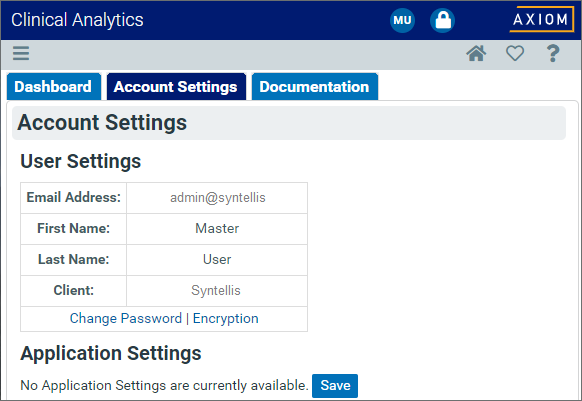
Click the Change Password link at the bottom of your user profile. The Change Password dialog loads.
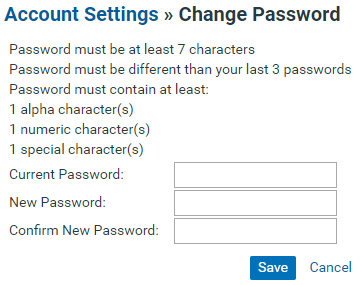
Enter your former password, then choose a new one based on the requirements. Your password requirements may vary from the ones shown in the screenshot, depending on your facility's settings.
Click Save when you are finished, and you are redirected to the Home page.
Automatic password reset
All servers default to force all users to change their password after 90 days. Your facility can select to change the default number of days.
After your password has expired, the Password Reset page appears the next time you log in. You must enter a new password before proceeding into the Clinical Analytics system.
Dual authentication users
Users registered for dual authentication can reset their passwords when unable to sign in.
If you've forgotten your password, click the Reset Password link on the Sign In page.
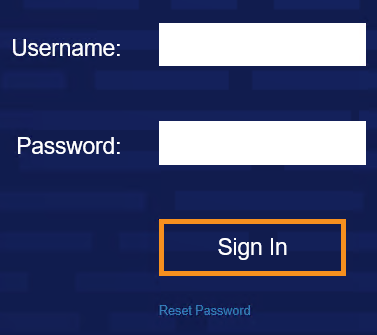
Follow the prompts to enter your email address, and click Submit.
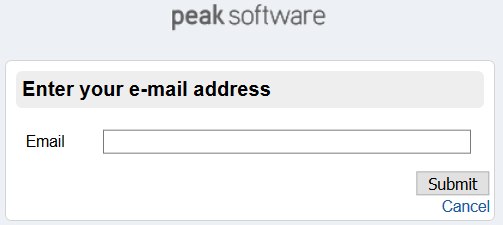
Enter your Google Authenticator code, and click Submit.
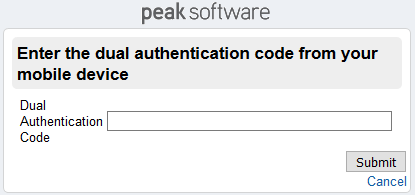
An email arrives with a link to reset your password. When you open the link from the email, you are prompted to enter a new password and another authentication code.
